Snapshot
Intro
Ever wanted to take screenies or snapshots ingame? While there are other methods of doing that, this one is by far the easiest. With a simple button press or script call, it'll take a screenshot of the game for you and save it in a folder.
Also useful for beta testing. Your testers can snapshot bugs or errors in mapping or stuff like that.
Features
Here's how well the pictures come out. No windows borders or anything.
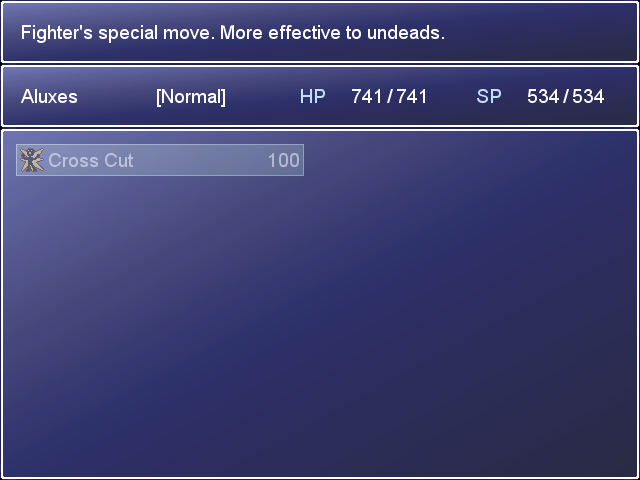
Demo
Download
Script
You'll also need the screenshot.dll for this script to function correctly.
Instructions
In the script. Its recommended to place this above main but below everything else. It shouldn't cause issues with anything.
Compatibility
Not tested with SDK. (Should work anyways)
Should work with everything.
Credits
Intro
Ever wanted to take screenies or snapshots ingame? While there are other methods of doing that, this one is by far the easiest. With a simple button press or script call, it'll take a screenshot of the game for you and save it in a folder.
Also useful for beta testing. Your testers can snapshot bugs or errors in mapping or stuff like that.
Features
- Take picture with button press or script call
- Customizable Button to press
Here's how well the pictures come out. No windows borders or anything.
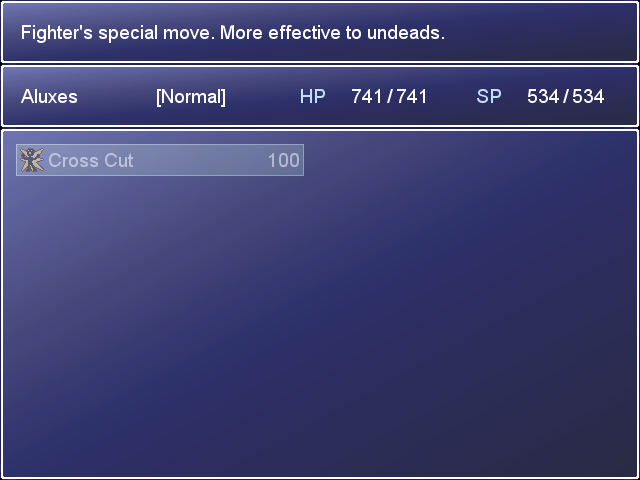
Demo
Download
Script
You'll also need the screenshot.dll for this script to function correctly.
Code:
#===============================================================================
# Snapshot
# Author game_guy
# Version 1.0
#-------------------------------------------------------------------------------
# Intro:
# Ever wanted to take screenies or snapshots ingame? While there are other
# methods of doing that, this one is by far the easiest. With a simple button
# press or script call, it'll take a screenshot of the game for you and
# save it in a folder.
# Also useful for beta testing. Your testers can snapshot bugs or errors in
# mapping or stuff like that.
#
# Features:
# Take picture with button press or script call
# Customizable Button to press
#
# Instructions:
# Place screenshot.dll in your projects folder.
# Get the dll here if you need it
# [url=http://decisive-games.com/ggp/scripts/screenshot.dll]http://decisive-games.com/ggp/scripts/screenshot.dll[/url]
# Make a folder in your projects folder called Snapshots
#
# Go down to the line where it says SnapShot_Key = Input::A
# You can change Input::A to any of the following
# Input::A - Usually the Shift Key
# Input::B - Usually the X or Escape key
# Input::C - Usually C, Enter, or Space
# Input::X - Usually the A Key
# Input::Y - Usually the S Key
# Input::Z - Usually the D Key
# Input::L - Usually the Q Key
# Input::R - Usually the W Key
# Input::SHIFT
# Input::CTRL
# Input::ALT
# Input::F5
# Input::F6
# Input::F7
# Input::F8
# Input::F9
#
# To take a snapshot with a script call use this
# GameGuy.snap thats it!
#
# Compatibility:
# Not tested with SDK. (Should work though)
# Will work with anything.
#
# Credits:
# game_guy ~ For making it
# Google ~ Searching up Win32Api tutorials
# Screenshot.dll ~ Whoever made this, made this script possible
#===============================================================================
module GameGuy
SnapShot_Key = Input::A # Shift Key
def self.snap
snp = Win32API.new('screenshot.dll', 'Screenshot', %w(l l l l p l l), '')
window = Win32API.new('user32', 'FindWindowA', %w(p p), 'l')
ini = (Win32API.new 'kernel32', 'GetPrivateProfileStringA', %w(p p p p l p),
'l')
game_name = "\0" * 256
ini.call('Game', 'Title', '', game_name, 255, '.\Game.ini')
game_name.delete!('\0')
win = window.call('RGSS Player', game_name)
dir = Dir.new("Snapshots/")
count = 0
dir.entries.each {|i| count += 1}
file_name = "Snapshots/snap_#{count}.png"
snp.call(0, 0, 640, 480, file_name, win, 2)
end
end
module Input
class << self
alias gg_update_input_snapshot_lat update
end
def self.update
if Input.trigger?(GameGuy::SnapShot_Key)
GameGuy.snap
end
gg_update_input_snapshot_lat
end
end
In the script. Its recommended to place this above main but below everything else. It shouldn't cause issues with anything.
Compatibility
Not tested with SDK. (Should work anyways)
Should work with everything.
Credits
- game_guy ~ For making it
- Google ~ Searching up Win32Api tutorials
- Screenshot.dll ~ Whoever made this, made this script possible
