[Basic][RMXP]
This quite tiny tutorial will explain how you can play around with
the Title Screen menu in a rather very basic way.
It doesn't really require any scripting skills (I rate myself to be 0.1-), just the
knowledge of what to edit is required for this.
Moving the menu
In the example down below I've decided that I want
the menu almost in the very left upper corner.
How is that done, some may ask, this is one way.
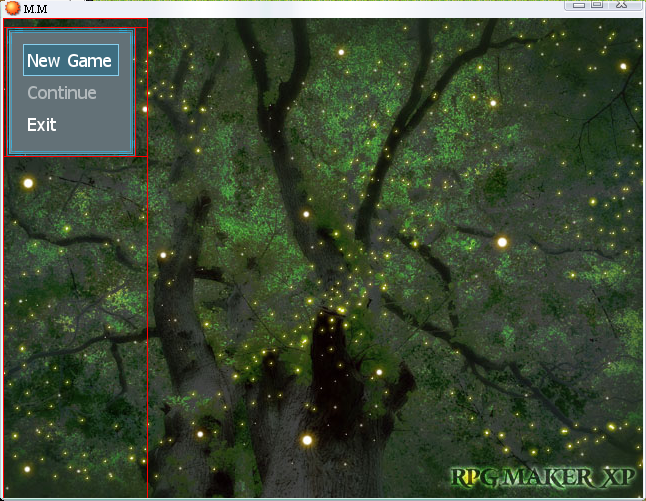
You'd need to go to the Script Editor and find
the script 'Scene_Title'.
At line 42 and 43 you will find the lines(strings?) that
you'll need to edit.
@command_window.x = 320 - @command_window.width / 2
@command_window.y = 288
Here you simple need to change the x and y vaules. In my case
I changed x = 320 to x = 68 and y = 288 to y = 10.
Also, there's is no need to edit the line: @command_window.width / 2.
The effect? If 2 is default, decreasing the value means the menu will take some steps
to the left, increasing and it goes to the right.
Title menu less/more Transparent
You are lucky here if you ask that question. Just above earlier
mentioned lines you will find the line 41 @command_window.back_opacity = 160.
By changing the Value here (160 is default, 0 is minimum and 255 is maximum)
you can change the opacity of the Window skins background.
Changing the width of the menu
Once again, if you of some reason would like to change how wide
your menu should be, you just need to direct your eyes to Line 40.
@command_window = Window_Command.new(192, [s1, s2, s3])
Here you would want to play with the value 192 (192 is default).
Decreasing the value will make the menu less wide, increasing makes it wider.
The Window Skin Background is 128x128 px (Pixels), so if you'd want
your menu to be more square like, you change the vaule to 128.
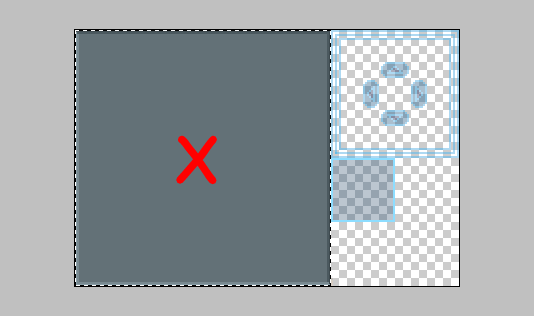
New Game, Continue and Exit
If you, of some reason, would want to change the name of the menu options, you'd
want to take a look at line 37, 38 and 39 in the Scene_Title script.
s1 = "New Game"
s2 = "Continue"
s3 = "Exit"
If you change the words here to i.e:
s1 = "Oogie"
s2 = "Boogie"
s3 = "Woooh"
It will look like this:
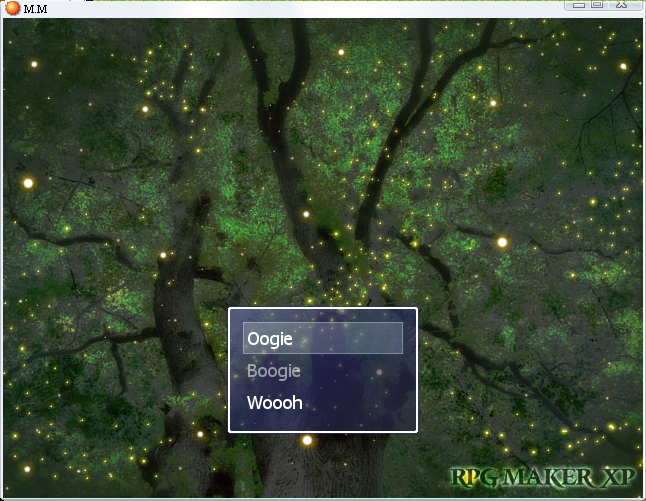
Well, that's a little bit basic playing with the Title menu, for things more advanced
I'm not the right person to ask. uch:
uch:
Edit: After some digging I've found simular lines as the above
"New, Con and Ex" Tut, that can be changed to suit Your game.
This quite tiny tutorial will explain how you can play around with
the Title Screen menu in a rather very basic way.
It doesn't really require any scripting skills (I rate myself to be 0.1-), just the
knowledge of what to edit is required for this.
Moving the menu
In the example down below I've decided that I want
the menu almost in the very left upper corner.
How is that done, some may ask, this is one way.
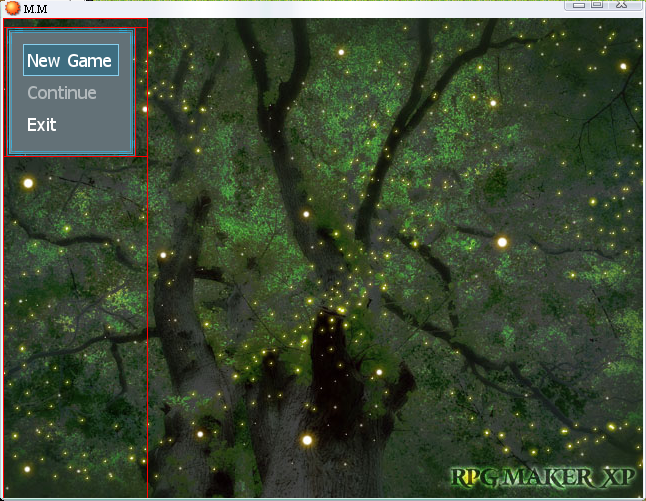
You'd need to go to the Script Editor and find
the script 'Scene_Title'.
At line 42 and 43 you will find the lines(strings?) that
you'll need to edit.
@command_window.x = 320 - @command_window.width / 2
@command_window.y = 288
Here you simple need to change the x and y vaules. In my case
I changed x = 320 to x = 68 and y = 288 to y = 10.
Also, there's is no need to edit the line: @command_window.width / 2.
The effect? If 2 is default, decreasing the value means the menu will take some steps
to the left, increasing and it goes to the right.
Title menu less/more Transparent
You are lucky here if you ask that question. Just above earlier
mentioned lines you will find the line 41 @command_window.back_opacity = 160.
By changing the Value here (160 is default, 0 is minimum and 255 is maximum)
you can change the opacity of the Window skins background.
Changing the width of the menu
Once again, if you of some reason would like to change how wide
your menu should be, you just need to direct your eyes to Line 40.
@command_window = Window_Command.new(192, [s1, s2, s3])
Here you would want to play with the value 192 (192 is default).
Decreasing the value will make the menu less wide, increasing makes it wider.
The Window Skin Background is 128x128 px (Pixels), so if you'd want
your menu to be more square like, you change the vaule to 128.
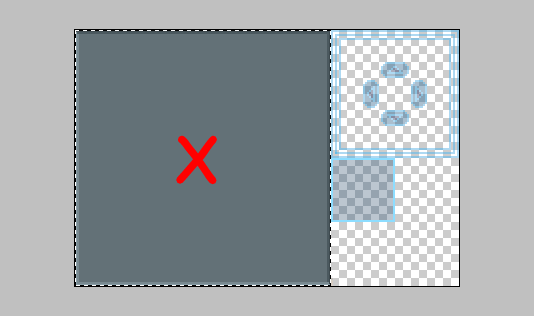
New Game, Continue and Exit
If you, of some reason, would want to change the name of the menu options, you'd
want to take a look at line 37, 38 and 39 in the Scene_Title script.
s1 = "New Game"
s2 = "Continue"
s3 = "Exit"
If you change the words here to i.e:
s1 = "Oogie"
s2 = "Boogie"
s3 = "Woooh"
It will look like this:
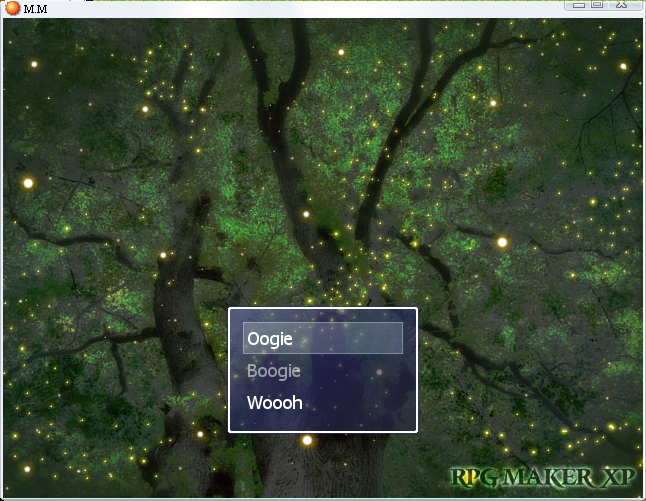
Well, that's a little bit basic playing with the Title menu, for things more advanced
I'm not the right person to ask.
Edit: After some digging I've found simular lines as the above
"New, Con and Ex" Tut, that can be changed to suit Your game.
Scene_Menu, line: 23, 24 and 25:
s4 = "Status"
s5 = "Save"
s6 = "Quit"
Scene_Save, line: 12
super("Save to which file?") = i.e super("Store Data at:")
Scene_Load, line: 28
super("Load from which file") = i.e super("Select Data
Scene_End, line: 13, 14 and 15
s1 = "Quit to Main"
s2 = "Quit to Windows"
s3 = "Cancel"
(Here you can also follow the step, 'Moving the menu' at following lines: 16, 17 and 18.)
s4 = "Status"
s5 = "Save"
s6 = "Quit"
Scene_Save, line: 12
super("Save to which file?") = i.e super("Store Data at:")
Scene_Load, line: 28
super("Load from which file") = i.e super("Select Data
Scene_End, line: 13, 14 and 15
s1 = "Quit to Main"
s2 = "Quit to Windows"
s3 = "Cancel"
(Here you can also follow the step, 'Moving the menu' at following lines: 16, 17 and 18.)
